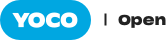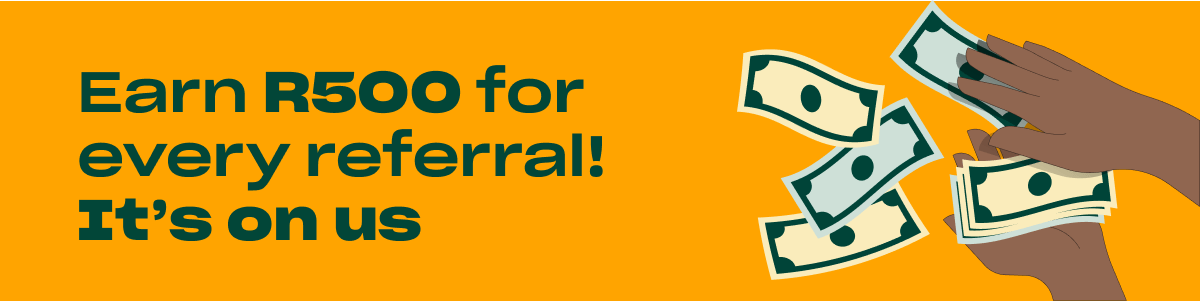Ah, the internet. It’s dramatically revolutionised the world and caused every person to swear at their PC or cell phone at least once. As a small business internet issues can be devastating to your business.
The clever people at McKinsey even did a study that found that small businesses and start-ups using web tech grew twice as fast as those with who neglected to keep up with the changing times. So what can you, as a business owner, do to ensure that this powerful resource for business growth and cat photos functions at an optimal rate?
The first step is to get yourself set up properly. The second step is to know what to do when things just refuse to behave (especially good to know if you aren’t able to google the answer).
Step 1: Choose the solution to best suit your business
Before you dive in and lose hours of your life talking to internet sales people, answer the following questions for yourself:
How many users will need access the network and how big is your area?
If you want more than 5 devices on a network (whether they are business devices like printers, staff devices or customers) and/or your operation extends over 10m away from the router – you should go all in with an ADSL line or fibre. The more devices and the more data intensive the use of any network, the better the wifi needed. If you’re a small on-the-go business then you should consider getting on a good data plan and using your phone’s data or getting a mobile router.
What will the internet be used for? ie. Will you be running big systems on it, downloading large files, uploading content?
Having an idea of this means you will know what size data package to opt for as well as what speed is needed. If you can’t afford to wait hours for large downloads or uploads then go with a faster line.
What’s your budget?
Setting a budget upfront will help you make sure you get the most value for your money without getting too carried away.
What devices will you be using?
The quality of device (PC, phone) you use can have a big influence on your experience of your internet speed. A better device generally means less swearing at screens. When you purchase your device be sure to compare specifications. Key for your Yoco experience – higher specification devices, or devices with better hardware, have faster processing times.
Step 2: What to do when things go wrong
First try and diagnose the problem. Even if computers aren’t your friend there are a few simple things you can check (and make you sound smart when people ask). Run a speed test: Simply go to fast.com and see what speed you’re running at. Performing speed tests at various periods during the day will give you an idea of when your internet service provide (ISP) is under strain. You can use this information to lodge a complaint or plan your day to avoid the slow-speed frustration. If you’re on your phone, download the speedtest app (speedtest.net) Check your Network Status. If they’re down there isn’t much you can do about it but you can at least inform your customers of the issue. Check out the following sites: Now you can tackle the issue head on and try unbreak the internet.Ask people not to abuse your line
If you have a completely free open internet connection for your staff and customers (how nice of you) be aware that they will probably take advantage of this. Large downloads, video streaming torrents and running software updates will put your network under strain. If you’re using Yoco this will lead to bottlenecks when you try to transact. Communication with the Yoco servers will be much slower. If you don’t want to be the bad guy who takes away staff and customer internet privileges, consider setting up a separate line for just your Yoco Point of Sale.Switch it on and off (Yes – It is often that simple)
Turn your Router or phone off for 10–20 seconds and then ask it nicely to behave itself. If you have a lot of applications running close them all and only re-open the essential ones.Try put your router in different places
If you’re using a wi-fi router and the signal doesn’t reach key areas then try position your router in different rooms. Small things, like the thickness of walls, make a difference. A wireless router needs open spaces to create a signal effectively. If you’re a Yoco user and can’t quite get your internet to behave our Yoco Help Centre and support team are on hand to help you figure it out. The more information you can give us the quicker we’ll resolve your problem. Find out:- The line speed and provider
- the result of any speed test
- number of devices connected
- The device/s being used for transactions.
- Issues at any particular time